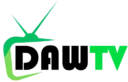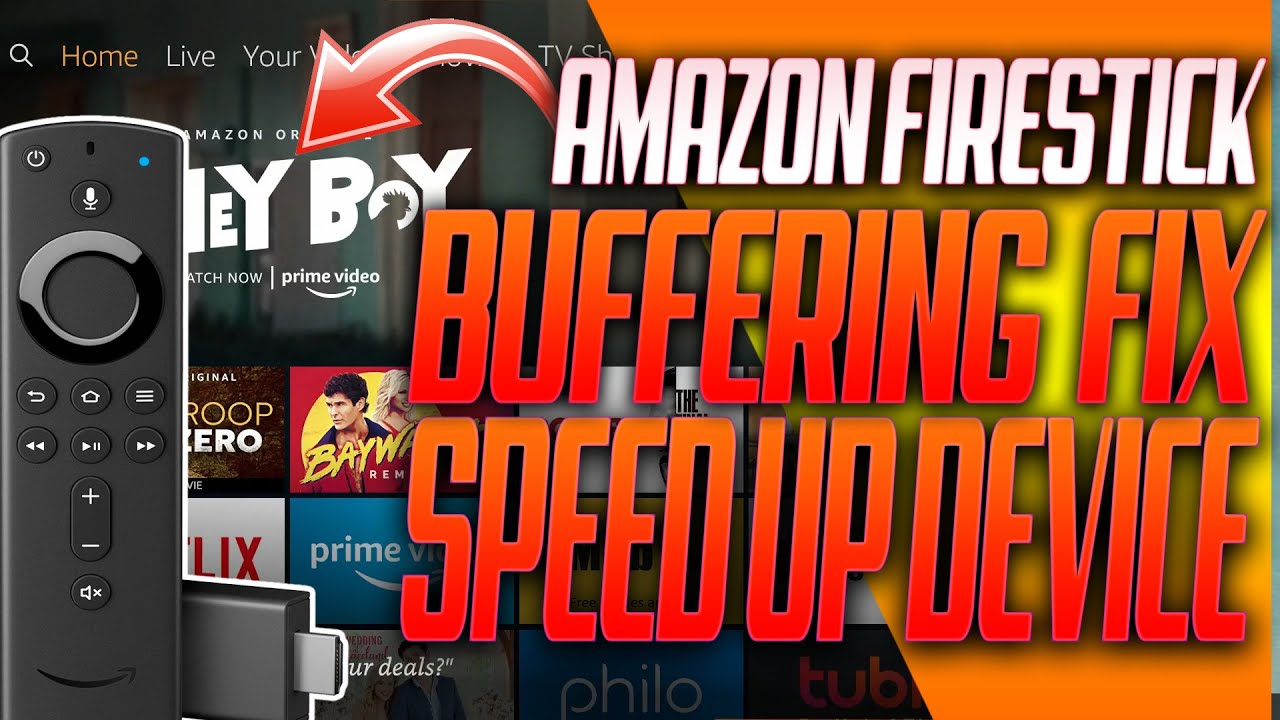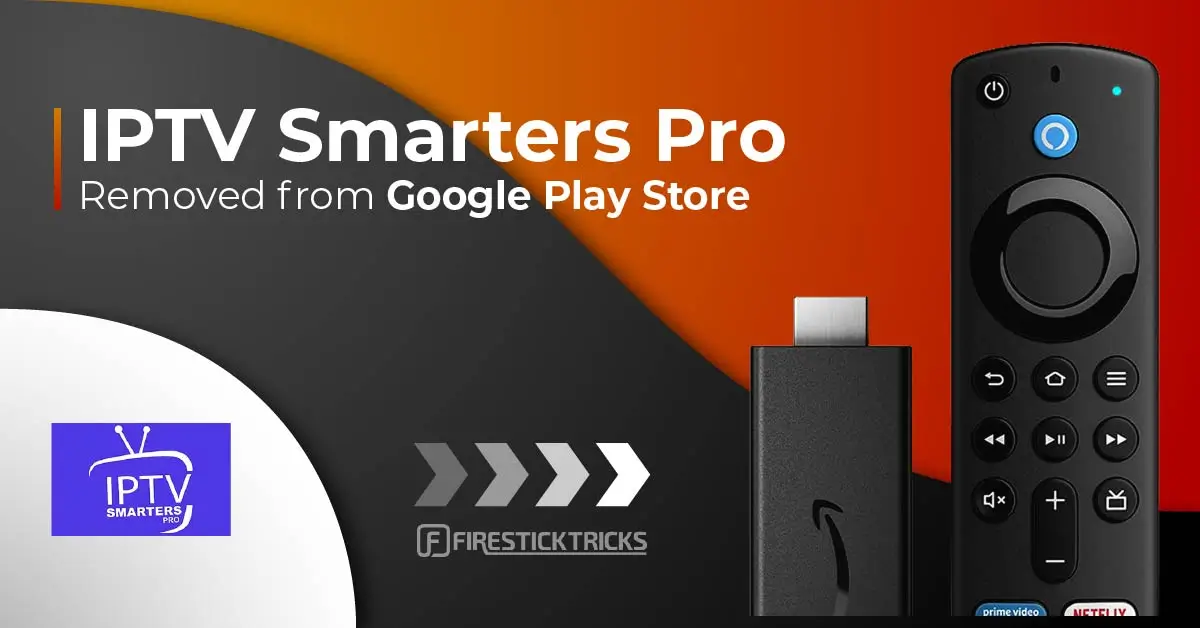Comprehensive Guide on Enhancing FireStick Streaming by Clearing Cache
This detailed guide aims to instruct you on purging the cache from your FireStick device. The steps provided here are applicable to a wide array of Fire TV devices including the FireStick 4K, 2nd Gen FireStick, Fire TV Cube, FireStick Lite, and the newer versions like the FireStick 4K and FireStick 4K Max, among others.
Why Clearing Cache on Your FireStick is Essential
Eliminating cache from your FireStick can significantly improve its functionality, leading to smoother and more enjoyable streaming experiences. Regularly clearing the cache not only enhances performance but also resolves many common issues related to speed and storage.
Understanding FireStick Cache
Cache refers to the temporary data stored by applications on your FireStick to reduce loading times and enhance the overall speed of various operations. While this data is meant to be temporary, not all of it gets deleted after an application is closed, leading to accumulation.
Although a minimal amount of cache generally does not pose problems, an excessive buildup can lead to significant issues such as reduced storage capacity, performance lags, and operational troubles.
The Crucial Need for a VPN
In today’s digital age, privacy and security on the internet cannot be taken lightly. With constant surveillance by ISPs and governments, protecting your online activity, especially when streaming copyrighted content on your FireStick, is paramount. Utilizing a reliable VPN like ExpressVPN hides your IP address, ensuring your streaming habits remain private and secure. ExpressVPN offers unmatched speed and security, along with a 30-day money-back guarantee for peace of mind.
Key Reasons to Regularly Clear Cache on FireStick
- Storage Management: Excessive cache consumes valuable storage space on your Fire TV, impacting its functionality.
- Enhanced Performance: Cache buildup is a common culprit behind device lag and sluggishness. Clearing it can markedly improve performance.
- Speed Improvement: A cleaner storage space can lead to faster operation speeds and quicker app loading times.
- Application Functionality: Accumulated cache can hinder app performance, leading to delays and operational issues.
- Security: Outdated cache data may pose security risks. Regular clearance is a preventative measure against potential vulnerabilities.
Important Tips for Cache Management
- Screensaver Cache: Be mindful of the cache generated by screensavers and clear it frequently.
- Individual App Clearance: Cache must be cleared on an app-by-app basis, as there is no universal solution to clear all at once.
- Monitor Cache Size: Keeping an eye on each app’s cache size can offer insights into their storage habits.
- High Cache Apps: Streaming services like Netflix and platforms like Kodi are known for significant cache storage. Regular monitoring and clearing are advisable.
Step-by-Step Guide to Clearing Cache on FireStick
Clearing the cache for individual apps is straightforward. Remember, there is no one-click solution for clearing all app caches simultaneously, and any third-party app claiming to do so should be avoided for security reasons.
Here’s how to clear the cache on individual apps:
- Navigate to Settings: From your FireStick’s main menu, go to the “Settings” option.
- Applications: Select the “Applications” menu to view all installed apps.
- Manage Installed Applications: Here, you’ll find a list of all your apps. Choose the app whose cache you wish to clear.
- Clear Cache: Select “Clear Cache” from the app’s settings. Repeat this process for each app you wish to clear.
By following these steps, you can maintain a healthier, faster, and more efficient FireStick, enhancing your streaming experience significantly. Regularly clearing the cache, coupled with the use of a robust VPN, ensures a smooth and secure streaming journey.